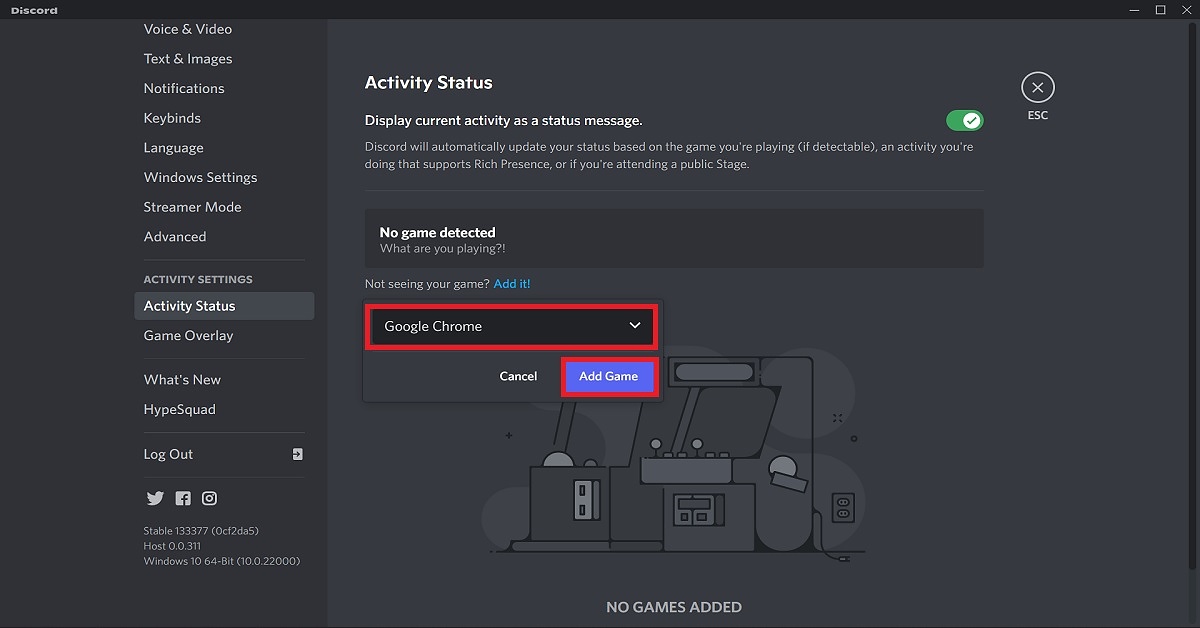Streaming Netflix On Discord By Screen Share
Step 1: Visit the Netflix website through your web browser and log in to your account. Step 2: Load the Netflix TV show or movie that you want to stream on Discord. Step 3: Open the Discord app on your system and connect to a server.
Step 4: Click on the User Settings (gear) icon at the bottom left corner of the interface besides your username.
Step 5: Choose the Activity Status option under the Activity Settings section according to your preference. Step 6: Click on Add it and then select the tab in your browser on which you have loaded Netflix. For example, if you used Google Chrome to open the Netflix website, then select Google Chrome.
Step 7: Click on Add Game.
Step 8: Close the User Settings menu and click on the Stream Google Chrome icon in the lower-left corner beside the Google Chrome tab.
Step 9: A Screen Share pop-up window will appear on the screen. Select the browser tab with Netflix and adjust the stream settings accordingly. Step 10: Click on Go Live. Step 11: Now, all you have to do is head back to the Netflix tab in your browser and click on the play button! Read also: What Is Discord Nitro and should you buy it in 2022?
Common Streaming Issues Faced On Discord
You might face some issues when you use the screen share option on Discord for live streaming a movie, TV series or gaming session. Some of the common ones include a stream without audio or that with a black screen. Below are mentioned the different possible causes for such issues along with some remedies that you can use in such situations.
How To Stream Netflix On Discord With Audio
Audio issues are common amongst players and viewers while streaming on Discord. Some of the reasons reported for the same include lack of administrative access to the Discord application, lack of stability in its screen share feature, and corrupt or out-of-date audio drivers. For giving administrative access to the Discord app, right-click on it and go to Properties. Under the Compatibility tab, check the ‘Run this program as an administrator‘ box, click on Apply and then press OK to save changes. You can also try directly clicking on the ‘Run as administrator’ option under the context (right-click) menu. Make sure that all the audio drivers on your PC are up-to-date. Enable all audio devices and grant Discord all the permissions it requires to work efficiently on your system. Read also: Top 10 Movies And TV Series To Watch On Netflix In June 2022
How To Stream Netflix On Discord Without A Black Screen
Streaming a black screen is another common issue faced by users on Discord. Players are said to have a much higher probability of encountering this problem. The reasons attributing to this error may primarily include outdated or corrupted graphics drivers. For fixing this issue, you can try updating the graphics drivers on your system. You can also try updating the Discord application, running Discord in compatibility mode, disabling hardware acceleration or clearing the Discord cache. In this way, you can stream Netflix on Discord in 2022 while eradicating any issues you face. In case you encounter any other errors while streaming on Discord, do let us know about them in the comments section below. We will try our best to find a solution and get back to you on them as soon as possible. For the latest gadget and tech news and gadget reviews, follow us on Twitter, Facebook and Instagram. For newest tech & gadget videos subscribe to our YouTube Channel. You can also stay up to date using the Gadget Bridge Android App. You can find the latest car and bike news here.